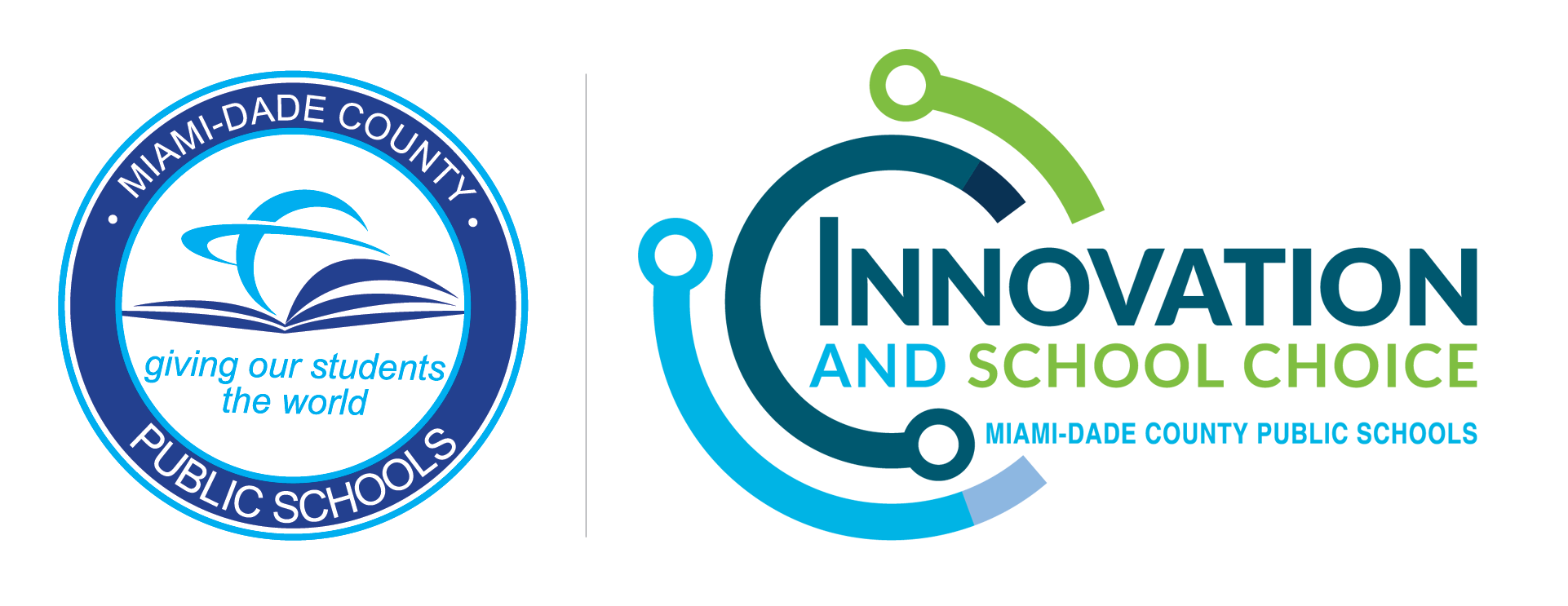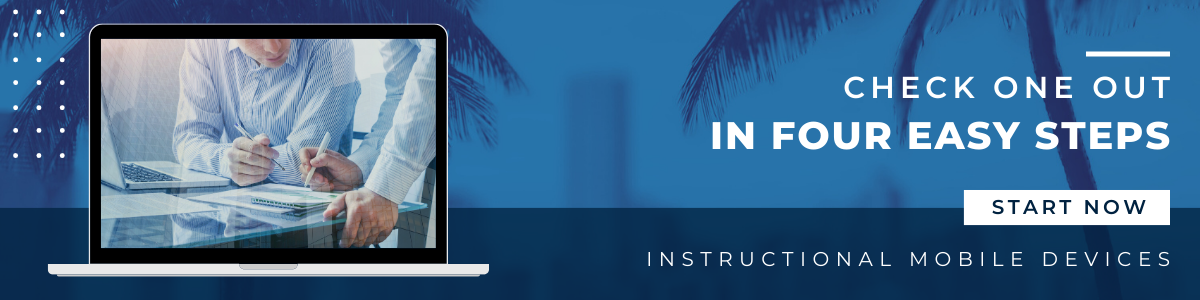Mobile Device Check Out
STEP 1: INSURE IT
In order to safeguard your device, we encourage that you purchase insurance for your device. Don’t worry, you can purchase the plan now and once you have your device checked out to you, you can return to the portal to input the Serial Number and Model Number to finalize your insurance plan. The cost of the insurance plan is often 18 times less the price of a total replacement. It’s a wise investment!
District technology fees are waived for students purchasing insurance through Securranty.
CLICK BELOW TO VIEW THE FLYERS
STEP 2: SIGN IT OUT
Parents will need to sign the Mobile Device Agreement form. You can do this simply by clicking below and providing the Student ID and Parent Email/Phone OR by clicking on the Mobile Device Agreement icon in the M-DCPS Mobile App. Once signed, the school can immediately check out the device to your student.
STEP 3: PICK IT UP
Students should check with the main office at their school and ask to speak with the school’s Asset Manager. The Asset Manager will be able to verify that insurance has been paid (you might want to take proof of insurance just to make things move faster) and that the Mobile Device Agreement has been signed! Pick up your device with the charger. Remember to log in once at school before taking the device home!
STEP 4: CONFIRM & TAKE IT HOME
You will receive a receipt via your student email once you have checked out your device. Confirm that the device provided to you matches the information in the receipt and keep this receipt in your email as a record of the device that was checked out to you in the event that the device is lost, stolen, or damaged. Students can also log in to the District’s Asset Management System: IncidentIQ to check on any asset assigned to them.